ViewManager
Manage all the Views in your project, as well as View Templates and View Range settings in a single window.
Table of contents
Template Transfer tab
The Template Transfer allows you to copy the View Template properties from several View Templates.
Select Origin Template
Select an Origin View Template to copy its properties.
-
In the first table, use the first drop-down list to filter the view templates by Disciplines.
-
The second drop-down list allows you to filter view templates by View Types.
-
Use the search box to search for view template names.
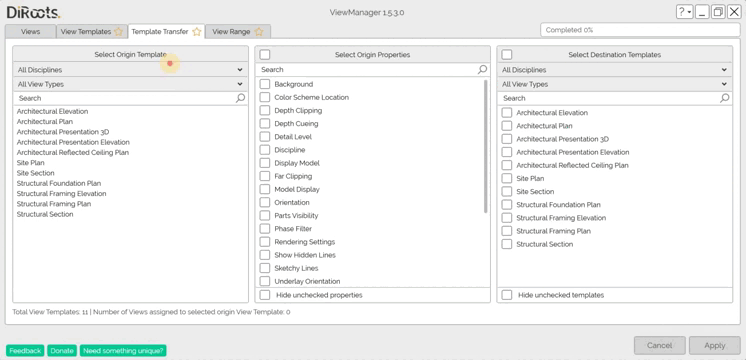
Note: the version on the image may not reflect the latest version of ViewManager/DiRootsOne.
Edit View Template
Right-click on the Origin View Template and select Edit View Template to open the Revit window and manage it.
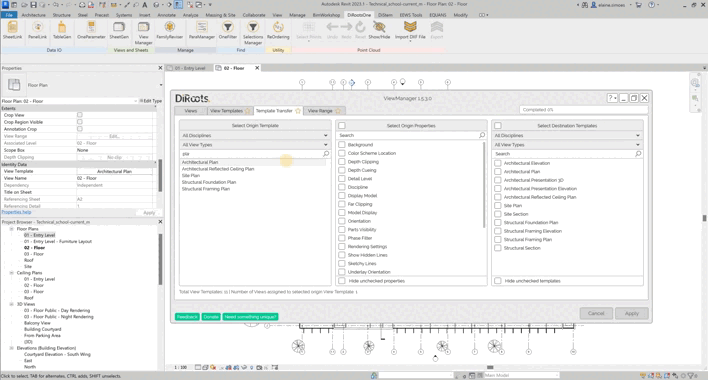
Note: the version on the image may not reflect the latest version of ViewManager/DiRootsOne.
Select Origin Properties
In this table, you can choose one or more properties from the Origin View Template to copy to another.
-
Use the search box to search for view template properties.
-
Use the checkboxes to select the properties.
# Note:
Check the option Hide un-checked properties to see only the selected properties.
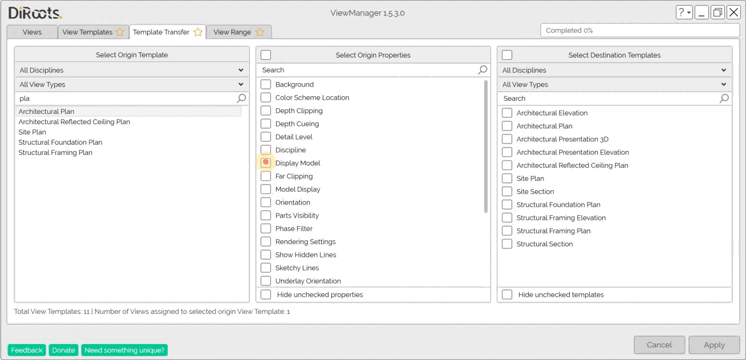
Note: the version on the image may not reflect the latest version of ViewManager/DiRootsOne.
Select Destination Template
Choose one or more Destination View Templates to transfer the selected properties.
-
In this table, use the first drop-down list to filter view templates by Disciplines.
-
The second drop-down list allows you to filter view templates by View Types.
-
Use the search box to search for view template names.
-
Click the Apply button to transfer the selected properties to the destination view templates.
# Note:
Check the Hide un-checked templates option to see only the chosen destination view templates.
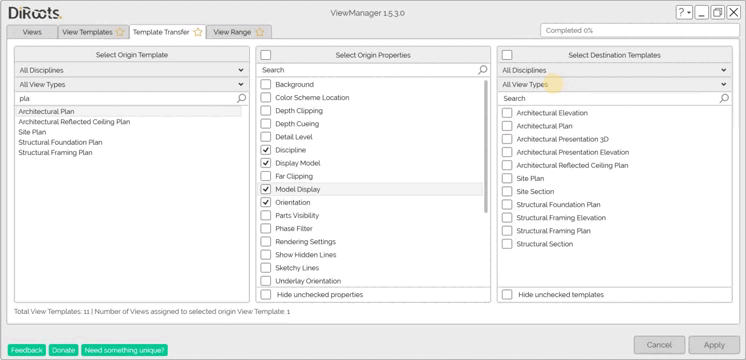
Note: the version on the image may not reflect the latest version of ViewManager/DiRootsOne.
Let’s go to the next tab to manage the View Ranges.