FamilyReviser
Manage your Revit families (rename, add prefix and suffix, save them in an organised way) and worksets (modify worksets by category or create your own rules).
Table of contents
Import
Import families from your repositories.
- Open FamilyReviser Import tab and choose a repository and then, open the tree and select the category of the family to import.
# Note:
Note that when you select a family category, it is shown in the second table. You can select specific families to import them into the project.
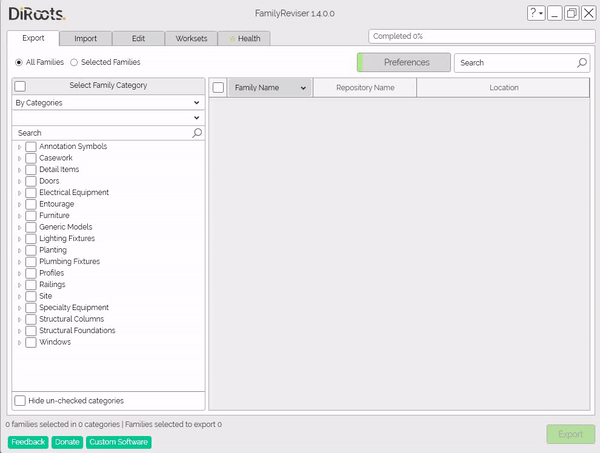
Note: the version on the image may not reflect the latest version of FamilyReviser/DiRootsOne.
# Note:
To view the family folder, right-click and select Open folder.
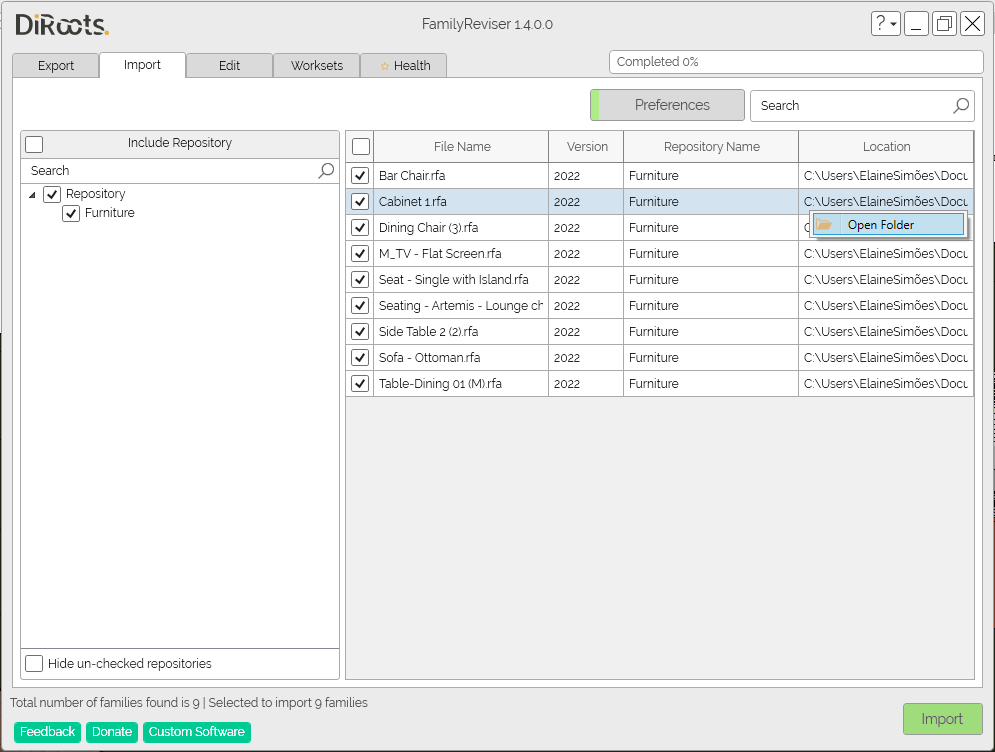
Note: the version on the image may not reflect the latest version of FamilyReviser/DiRootsOne.
- Preferences
Open the Preferences pop-up to manage some details for importing families.
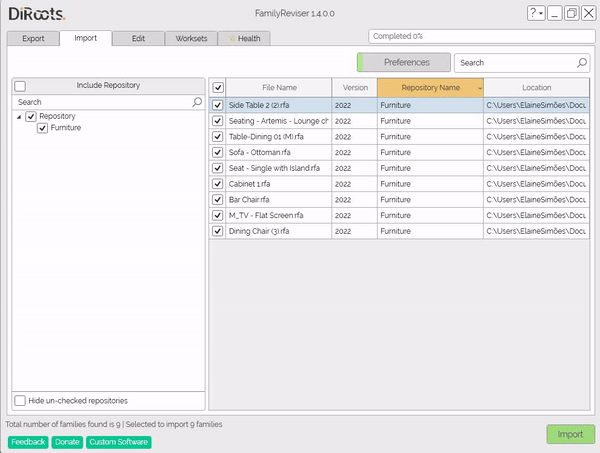
Note: the version on the image may not reflect the latest version of FamilyReviser/DiRootsOne.
Add Repository
Click this button to select or create a new repository folder.
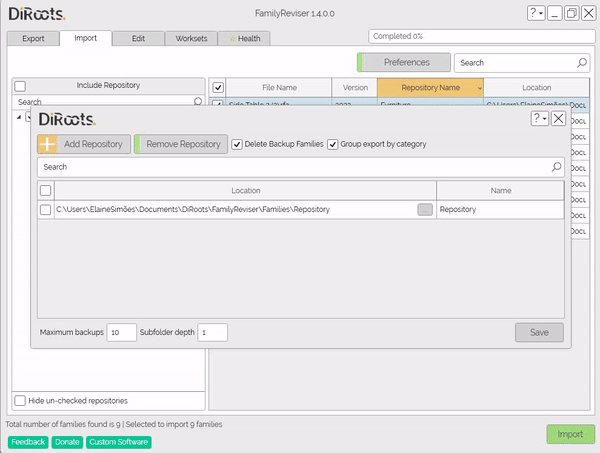
Note: the version on the image may not reflect the latest version of FamilyReviser/DiRootsOne.
Remove Repository
Select one or more repositories and click to Remove Repository button. Then, confirm that you want to remove it.
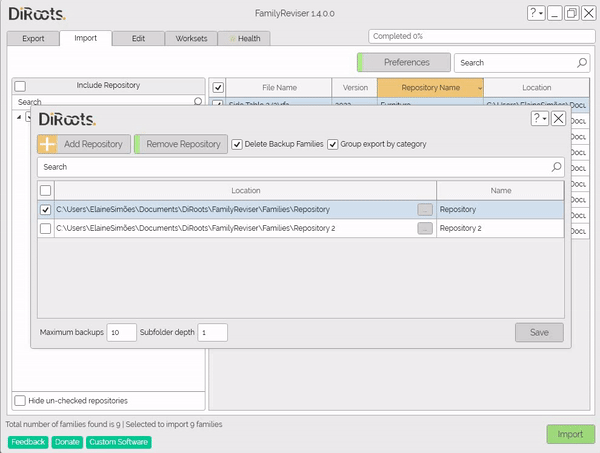
Note: the version on the image may not reflect the latest version of FamilyReviser/DiRootsOne.
Delete Backup Families
If you prefer, you can select the Delete Backup Families checkbox and then the next export will not consider the backup families.
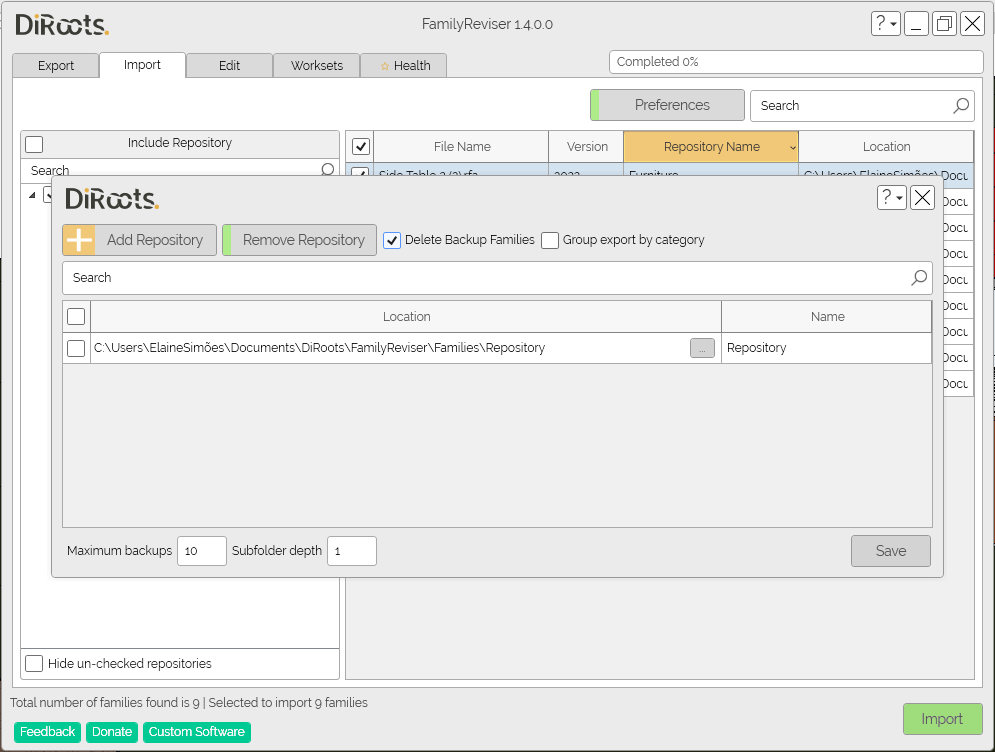
Note: the version on the image may not reflect the latest version of FamilyReviser/DiRootsOne.
Maximum backups
Set a number for the maximum number of export backups.
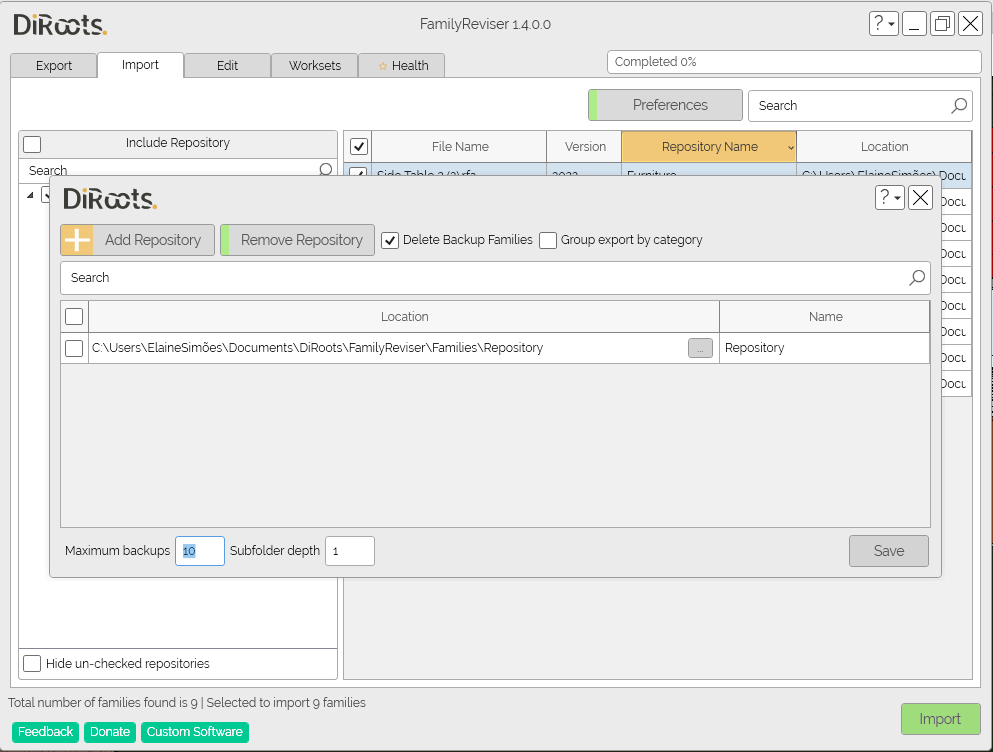
Note: the version on the image may not reflect the latest version of FamilyReviser/DiRootsOne.
Group export by categories
This option allows to organize the families by groups. So that, if you select this option will be created for each group of families.
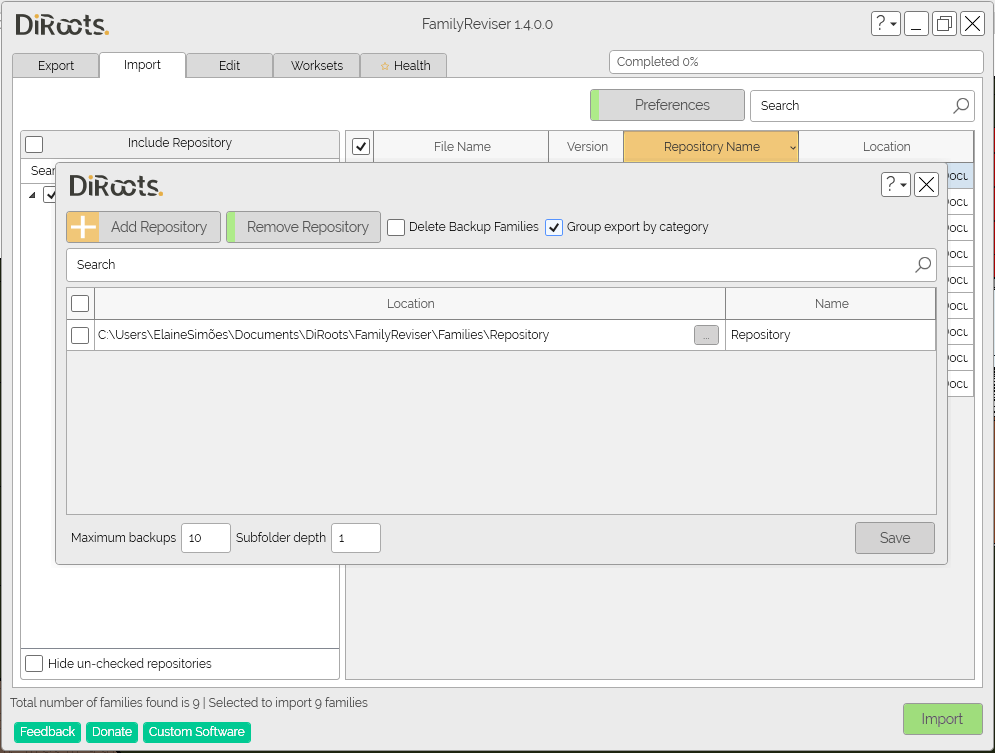
Note: the version on the image may not reflect the latest version of FamilyReviser/DiRootsOne.
Subfolder depth
Assign a value for the number of subfolders you want to be created.
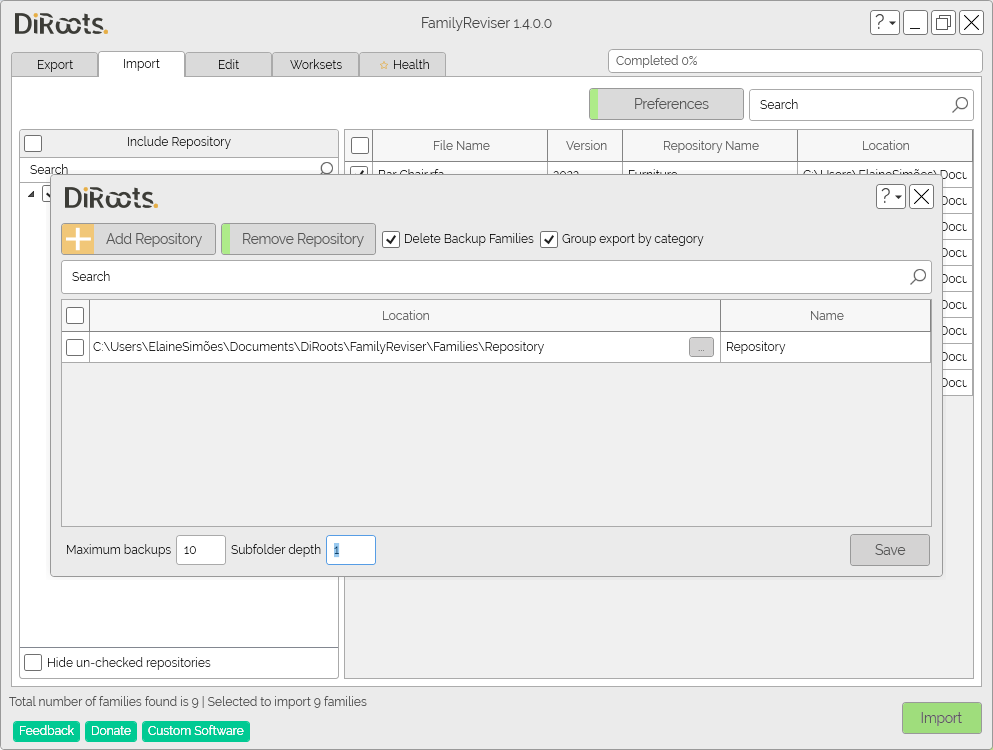
Note: the version on the image may not reflect the latest version of FamilyReviser/DiRootsOne.
Import families
After choosing the repository and the family category, to configure the preferences, click to Export. The families will be imported into the project.
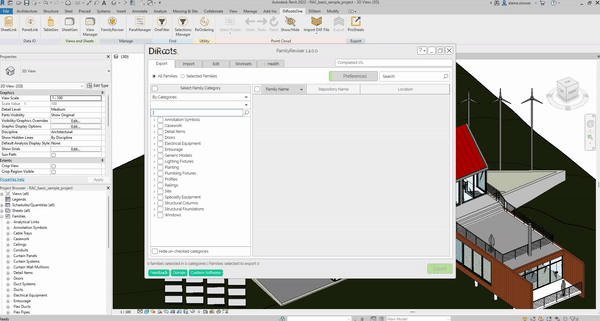
Note: the version on the image may not reflect the latest version of FamilyReviser/DiRootsOne.
Let’s go to the next tab to manage and edit Families.