Getting Started
DiRootsOne has several Autodesk Revit Productivity Tools for Data Management, Filtering, Model Checking, Drawing Production, Point Clouds, etc. Includes SheetLink, FamilyReviser, OneFilter, TableGen, SheetGen, ReOrdering, ParaManager, PointKit, QuickViews, and OneParameter. Not permitted:
- Sell/resell
- make modifications to the software.
Table of contents
Download
Download the latest version of DiRootsOne.
Install
Compatibility
- Windows 7, 8, 10 and 11.
- Revit 2018, 2019, 2020, 2021, 2022, 2023, 2024, 2025, and 2026.
Standard Installation
This method is ideal for individuals who want to install DiRootsOne on one computer.
-
Run DiRootsOne installer.
-
Select the Revit versions and click ‘Install’.
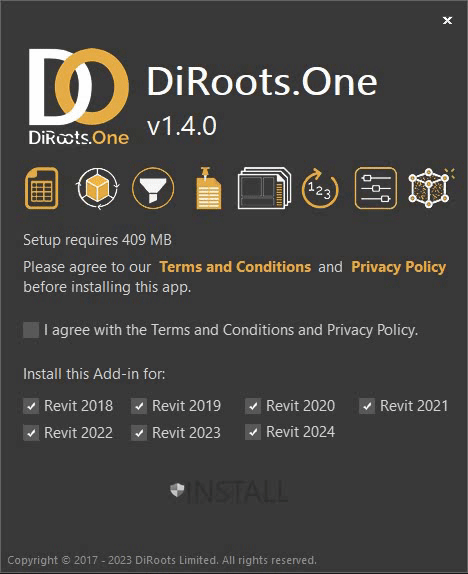
- Wait for the installation to complete and click ‘Finish’.
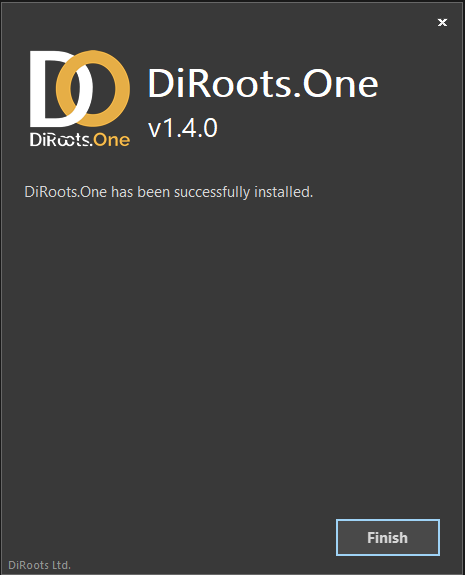
Silent Installation
This method is ideal for IT administrators who want to deploy DiRootsOne to multiple computers.
- Install for all compatible Revit versions.
# This method will silently install DiRootsOne for all compatible Revit versions.
<installer-name>.exe /i // /qn accept_eula=1
- Disable automatic check for update (i.e., users won’t be prompted to install updates).
# In this example, DiRootsOne will be installed with the automatic update feature turned off.
<installer-name>.exe /i // /qn accept_eula=1 UPDATER="FALSE"
- Exclude specific Revit versions.
# In this example, DiRootsOne will NOT be installed for Revit 2017, 2018, and 2019.
<installer-name>.exe /i // /qn accept_eula=1 revit2017="" revit2018="" revit2019=""
Uninstall
Using the installer User Interface
-
Run DiRootsOne installer.
-
Select and click ‘Remove’.
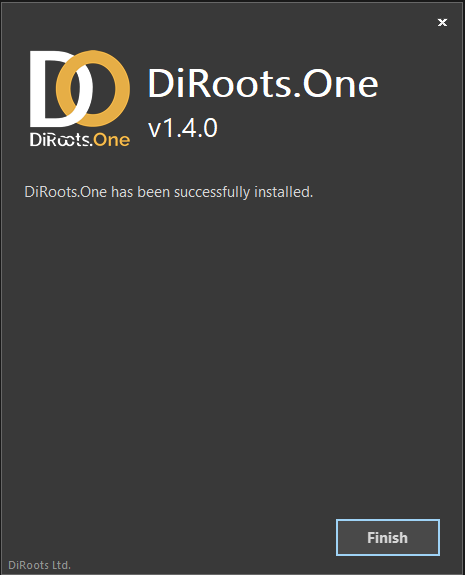
3 . Wait for the uninstallation to complete and click ‘Finish’.
Using the installer silently
Uninstall DiRootsOne without user interaction.
# This method will remove DiRootsOne from your computer.
<installer-name>.exe /x // /qn
From the control panel
-
In the search box on the taskbar, type Control Panel and select it from the results.
-
Select Programs > Programs and Features.
-
Press and hold (or right-click) on the program you want to remove and select Uninstall or Uninstall/Change. Then follow the directions on the screen.
Updates
DiRootsOne includes an updater to help you keep it up to date. The updater will:
- notify you whenever a new version is released (the action is triggered on Revit close event).
- ask you to install now or to remind you tomorrow.
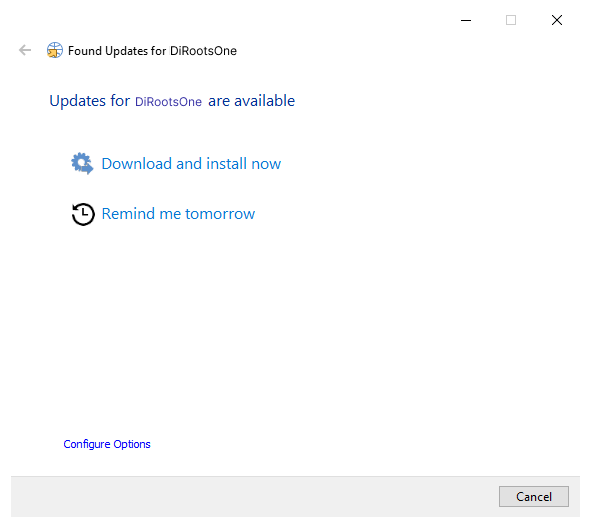
Updater Settings
The following Update Options can be tweaked:
- activate automatic updates.
- check for updates frequency (the default value is 2 days).
- change the downloads folder.
# Pro Tip for Users
By default the automatic updates can't be disabled.
To go around it, you can set up the check for updates frequency to 365 days, for example.
# Keep in mind that it' recommended to keep your apps updated. Plus, we do not provide support for outdated applications.
# Pro Tip for IT Administrators
By default the automatic updates can't be disabled.
To go around it, there's a configuration file that can be tweaked.
# Steps required
- go to %programdata%\DiRoots.DiRootsOne\Settings
- open the 'updater.ini' file
- Search for the line 'CheckFrequency=2' and change the value to 365, for example.
# Keep in mind that it' recommended to keep your apps updated. Plus, we do not provide support for outdated applications.