SheetLink
Export your Revit model data (by categories, elements, schedules) to Excel and Google Sheets. Edit the data and import it back to update the model.
Table of contents
PanelLink
PanelLink is a tool to export the properties of electrical distribution panels to Exce.
Select Panel Schedules
In the first table, select the panels to export the properties. Use the search box to search for the panels.
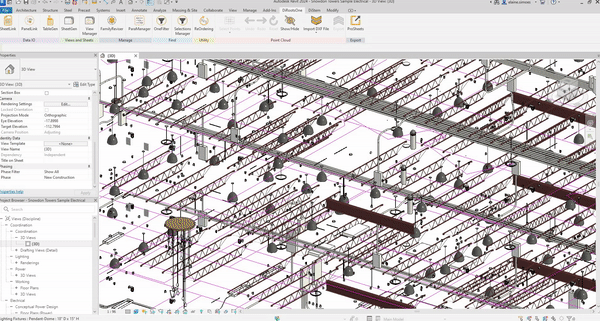
Note: the version on the image may not reflect the latest version of SheetLink/DiRootsOne.
Properties table
Note that when you select a panel, its properties will be shown, separated into two tables, the Electrical Equipment table and the Electrical Circuit table. If you prefer, you can select from the first list of tables whether you want to filter instance, type or read-only properties.
# Note:
Properties are identified by colors that represent the instance, type and read-only properties.
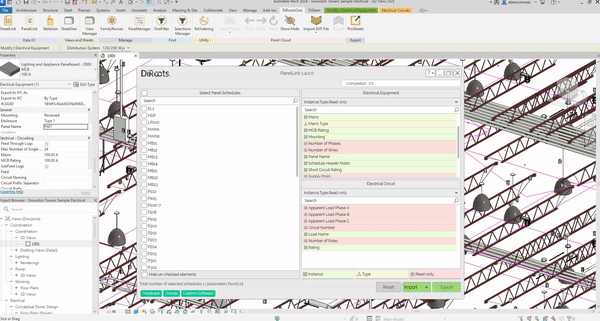
Note: the version on the image may not reflect the latest version of SheetLink/DiRootsOne.
Reset
Clear all selections made.
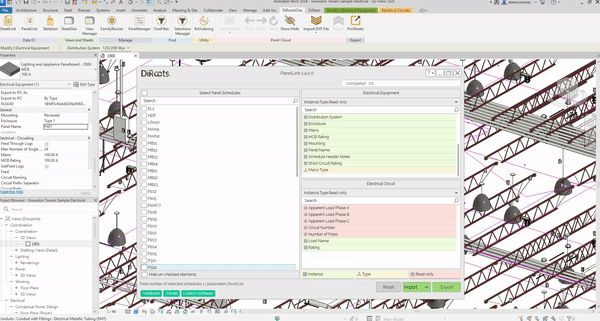
Note: the version on the image may not reflect the latest version of SheetLink/DiRootsOne.
Export
Click on the Export button and choose whether you want to export to Excel or Google Drive.
# Note:
Note that, you can keep formatting of the schedules, but you wont be able to import the data back to Revit.
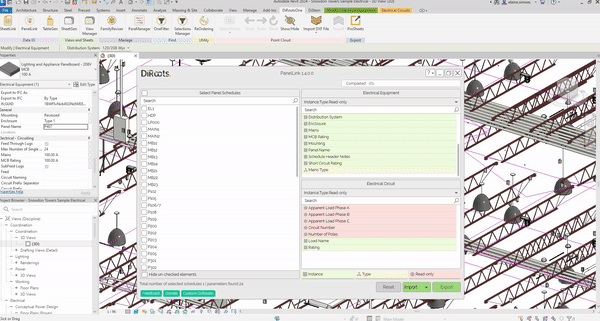
Note: the version on the image may not reflect the latest version of SheetLink/DiRootsOne.
Import
Select the Import button and choose to import from Exel file or Google Drive, then update the current model.
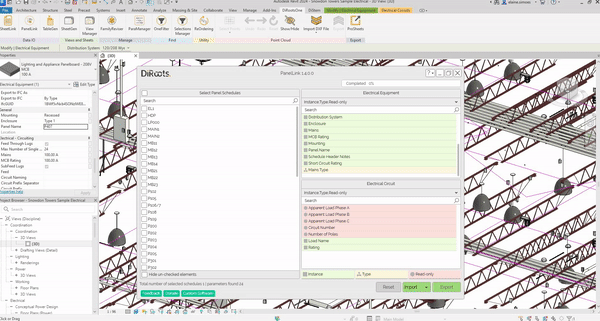
Note: the version on the image may not reflect the latest version of SheetLink/DiRootsOne.
If you want to find out more about PanelLink and explore detailed tutorials on how to use it, visit our YouTube channel. There, you’ll find a series of videos that can help answer questions and improve your knowledge. Be sure to check it out and subscribe to keep up to date with our news and tips!