ViewManager
Manage all the Views in your project, as well as View Templates and View Range settings in a single window.
Table of contents
Views tab
The View Manager is a tool for managing the existing views in the project and performing actions such as renaming them, organizing them by sets, exporting them and even duplicating them.
Filter Views
In the second column choose the view type to show in this column.
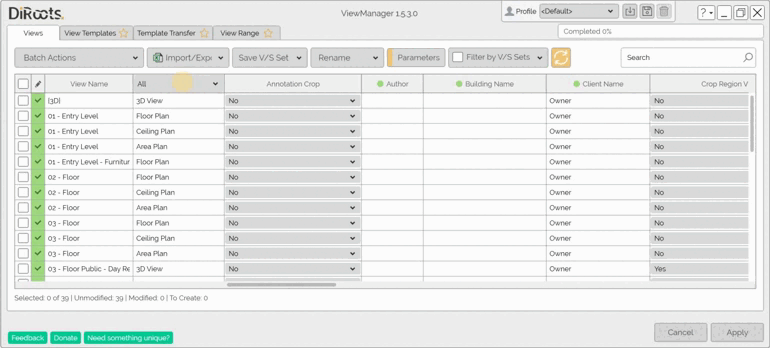
Note: the version on the image may not reflect the latest version of ViewManager/DiRootsOne.
Add parameters columns
By default, the list of views will only show the name of the view and the list of view. Right-click under the column header and add the desired parameters.
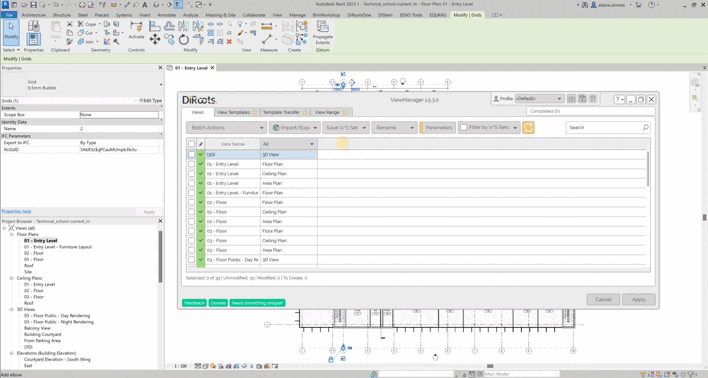
Note: the version on the image may not reflect the latest version of ViewManager/DiRootsOne.
Manual actions
Open View
Right-click on the view and select the Open View option.
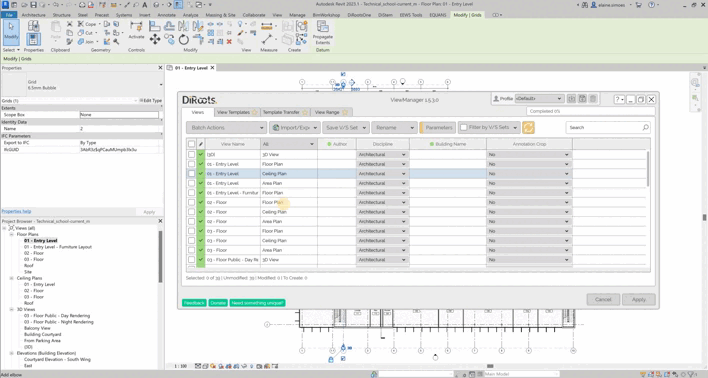
Note: the version on the image may not reflect the latest version of ViewManager/DiRootsOne.
Duplicate View
Right-click on the view and it will show you three options for duplicating it.
-
Duplicate: duplicate view without details.
-
Duplicate with Detailing: duplicate view with all detail geometry and annotation into the new view.
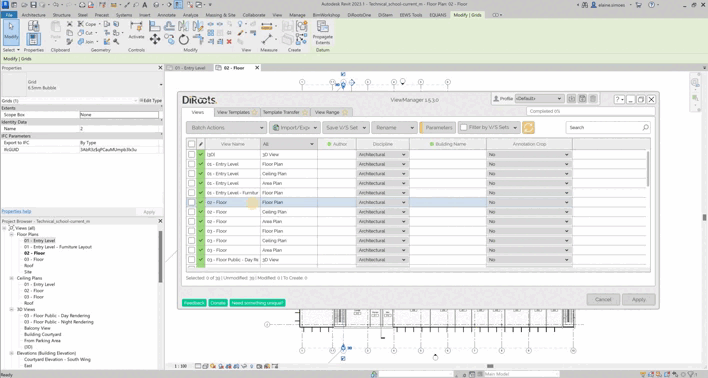
Note: the version on the image may not reflect the latest version of ViewManager/DiRootsOne.
Delete View
Right-click on the view and select the Delete option to remove view.
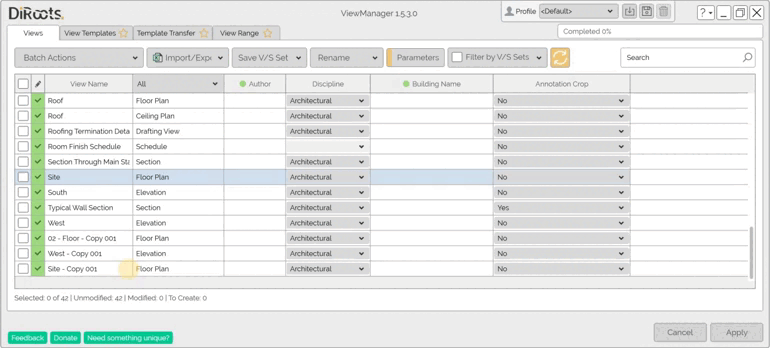
Note: the version on the image may not reflect the latest version of ViewManager/DiRootsOne.
Batch actions
Duplicate Views
Select the views and click on the Batch Actions list.
-
Duplicate: duplicate views without details.
-
Duplicate with Detailing: duplicate views with all detail geometry and annotation into the new views.
-
Duplicate as a Dependant: all dependent views, remain synchronous with the primary view and all other dependent views, so that when view-specific changes (such as view scale and annotations) are made in one view, they are reflected in all views.
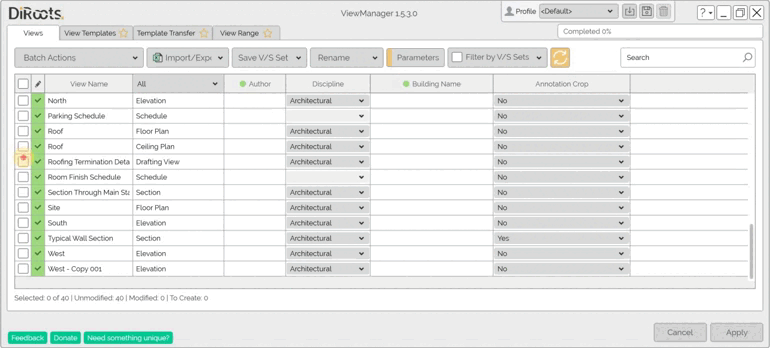
Note: the version on the image may not reflect the latest version of ViewManager/DiRootsOne.
Delete Views
Select the views and click on the Delete button.
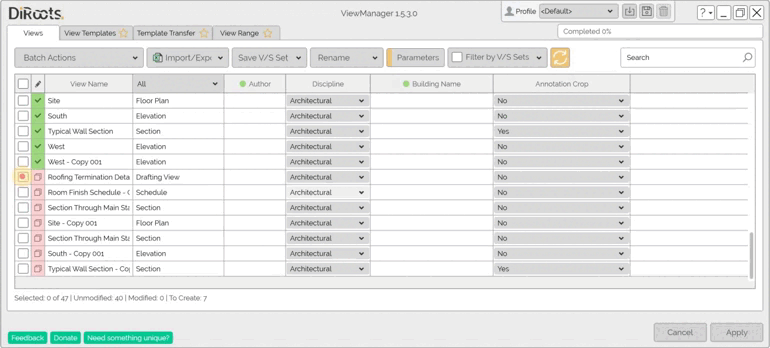
Note: the version on the image may not reflect the latest version of ViewManager/DiRootsOne.
Import/Export
Export an Excel file, edit it as you want, then import it into View Manager and update the number and name of the sheets. You can also import this Excel file in another project to use as a template.
- Export the excel file from view list.
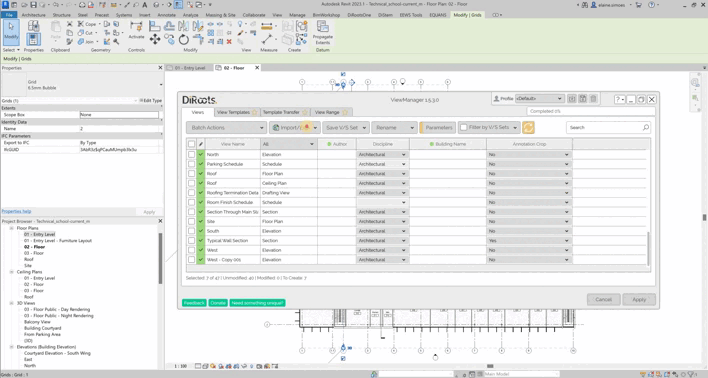
Note: the version on the image may not reflect the latest version of ViewManager/DiRootsOne.
- Import exel file to update the views list.
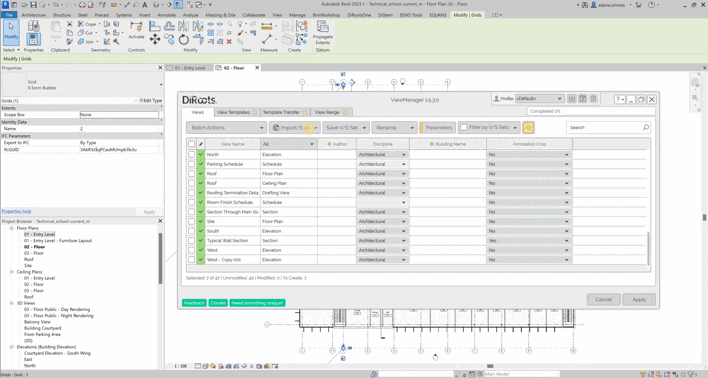
Note: the version on the image may not reflect the latest version of ViewManager/DiRootsOne.
Rename
View Manager also allows views to be renamed in batch. To do this, select the views you want and click to Rename. Then define a Prefix, a Suffix, enter the name that will be replaced and finally the name that will replace it.
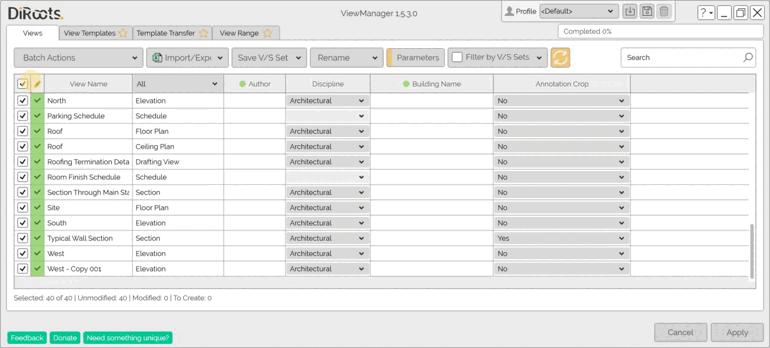
Note: the version on the image may not reflect the latest version of ViewManager/DiRootsOne.</sub
Build Name
For the Build Name tool, select the views you want and click to Build Name. Then define the Default Field Separator, Custom Field, Custom Separator, and add or remove Parameters.
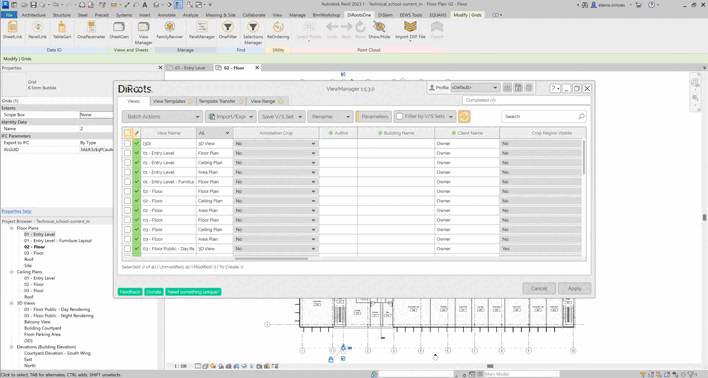
Note: the version on the image may not reflect the latest version of ViewManager/DiRootsOne.
Save V/S Set
To organize the project views, especially when there are many views created, View Manager offers the tool to save sets. To create a new set, select the views you want to separate into this set and click on New Set, then assign a name to finish creating the set.
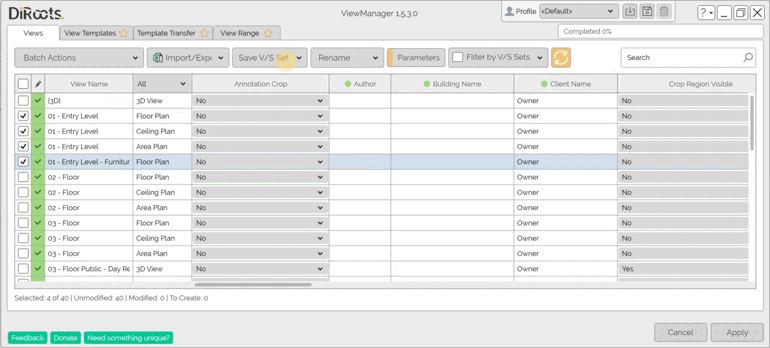
Note: the version on the image may not reflect the latest version of ViewManager/DiRootsOne.
Filter by V/S Sets
Once you have organized the project views into sets, you can apply filters to make the work process easier.
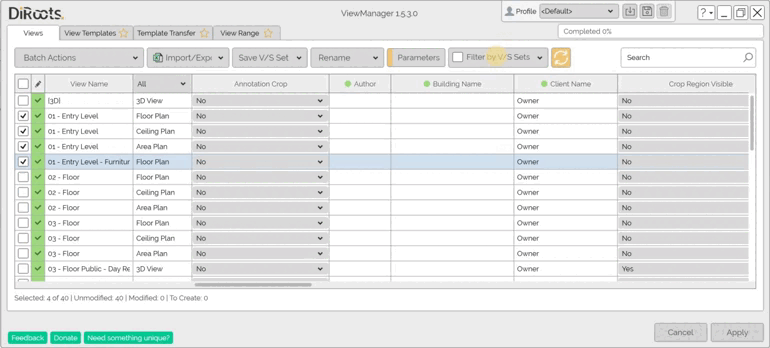
Note: the version on the image may not reflect the latest version of ViewManager/DiRootsOne.
Clear all modifications
Click the Clear all Modifications button, and reset all edits applied to the view names and numbers, in the table view using the Rename command.
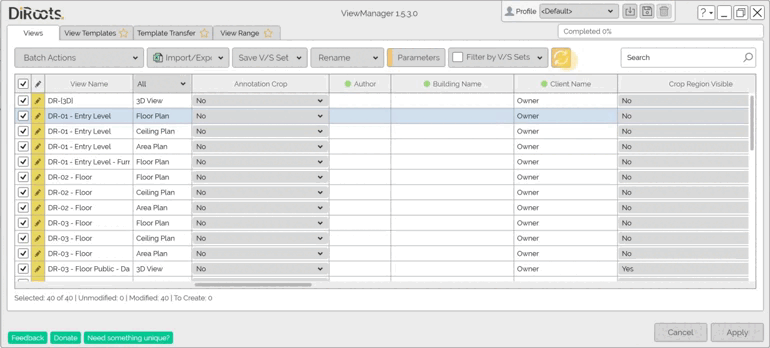
Note: the version on the image may not reflect the latest version of ViewManager/DiRootsOne.
Let’s go to the next tab to manage the View Templates.