Profiles
Table of contents
What’s saved in the profile
The following settings are saved in the profiles.
- The selected parameters that are displayed as columns in the Views table (e.g., Referencing Sheet, Title on Sheet, View Template, etc.).
Creating Profiles
ViewManager profiles make it easy to save your settings and reuse them later. It is also a handy way for BIM Managers to create standard rules (e.g., filename conventions) and share them across the organization.
Steps:
- In the window header, click on the save button next to the profiles list.
- Name the profile (give it a meaningful name because this is the name that will show up in the profiles list)
- Choose the location to save it.
- Click on the “Save” button to save the profile.
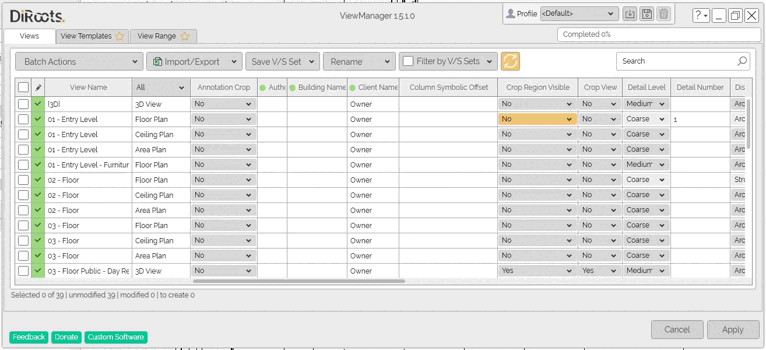
Note: the version on the image may not reflect the latest version of ViewManager/DiRootsOne.
Tip for BIM Managers!
Create the profiles in a network location to allow other users to import them.
See the "Importing Profiles" section to teach users how to pull profiles from a network location.
Importing Profiles
ViewManager profiles make it easy to import existing profiles to stay compliant with your company standards (e.g., profiles in a network location).
Steps:
- In the window header, click on the Import button next to the profiles list.
- Use the Windows File Explorer to find the profile (e.g., in a shared folder, location network, or local computer)
- Click on the “Open” button to import the profile.
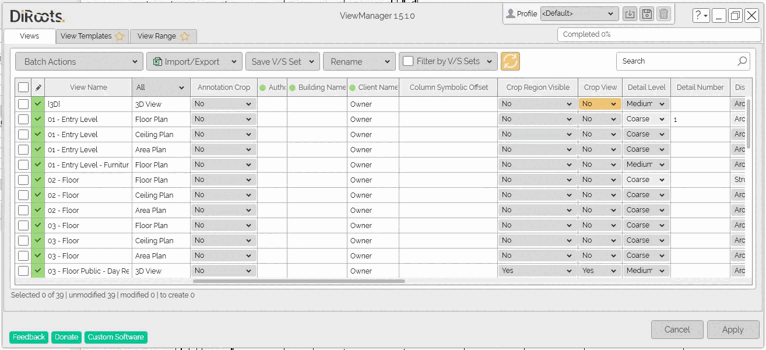
Note: the version on the image may not reflect the latest version of ViewManager/DiRootsOne.
Deleting Profiles
Steps:
- In the window header, select the from the dropdown the profile you want to delete
- Click on the Delete icon next to the profiles list.
- Confirm.
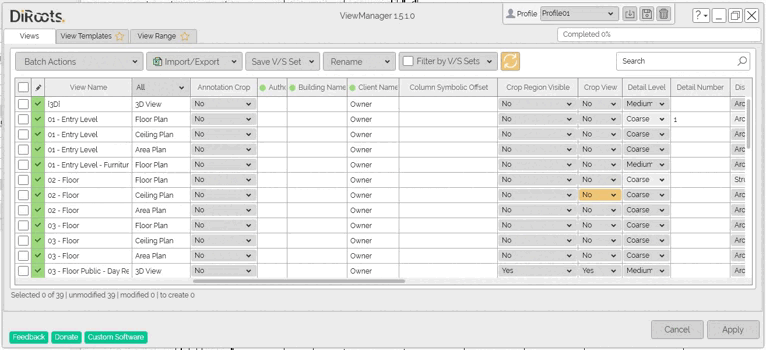 Note: the version on the image may not reflect the latest version of ViewManager/DiRootsOne.
Note: the version on the image may not reflect the latest version of ViewManager/DiRootsOne.