FamilyReviser
Manage your Revit families (rename, add prefix and suffix, save them in an organised way) and worksets (modify worksets by category or create your own rules).
Table of contents
Export
Select FamilyReviser from the DiRootsOne menu and open the Export tab. Families can be saved in a repository folder to be used in other projects and make your work easier than ever.
- To start, select the radio button to choose whether you want to manage All families or only selected Families. Now, choose in the first list to see the families categories, By Category or By Family Name and Type Name.
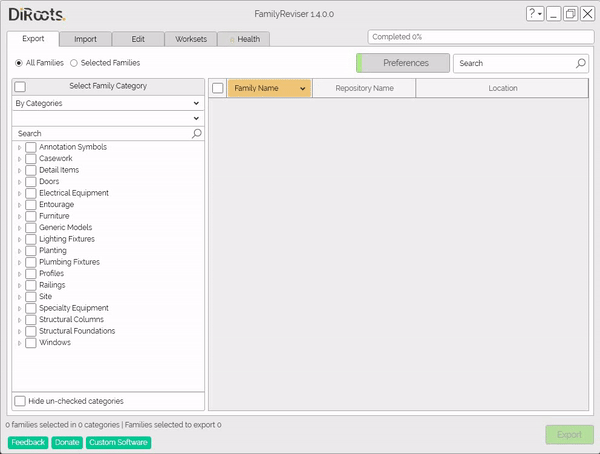
Note: the version on the image may not reflect the latest version of FamilyReviser/DiRootsOne.
- Select the categories and get the families. Note that there is a tree representing category > family > type, and you can select the level you want.
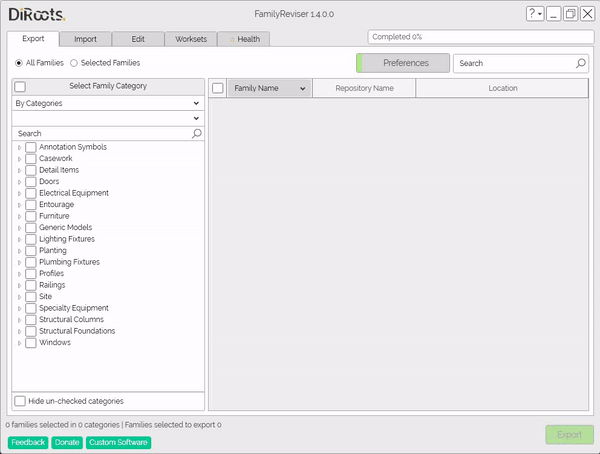
Note: the version on the image may not reflect the latest version of FamilyReviser/DiRootsOne.
# Note:
Select the checkbox bellow the first table to Hide un-checked categories.
- The second table shows the families of the selected categories, separated by the columns Family name, Repository name and Location.
# Note:
Make sure the recording location is correct to export the families.
Preferences
Open the Preferences pop-up window to manage some details for exporting families.
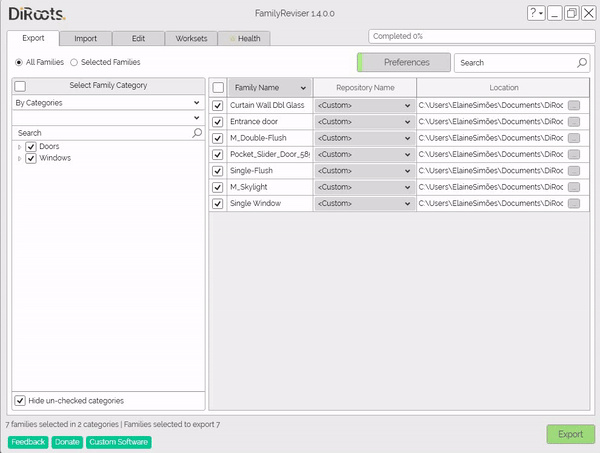
Note: the version on the image may not reflect the latest version of FamilyReviser/DiRootsOne.
Add Repository
Click this button to select or create a new repository folder.
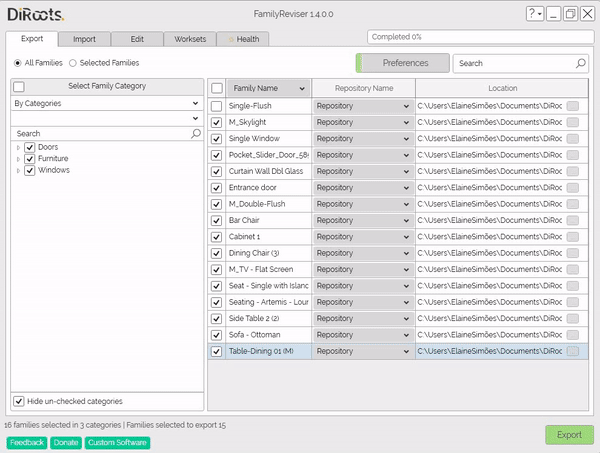
Note: the version on the image may not reflect the latest version of FamilyReviser/DiRootsOne.
Remove Repository
Select one or more repositories and click the Remove repository button. Then confirm that you want to remove it.
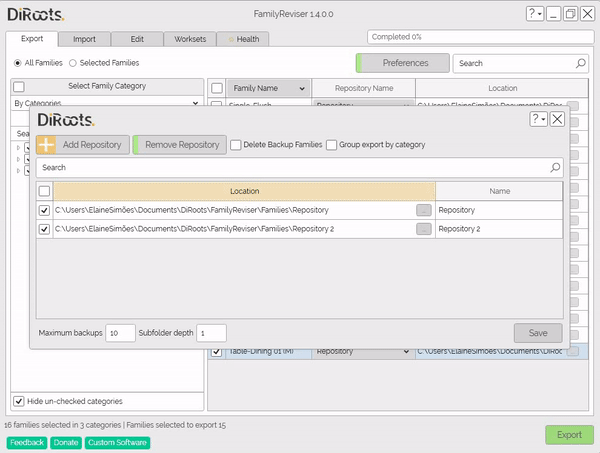
Note: the version on the image may not reflect the latest version of FamilyReviser/DiRootsOne.
Delete Backup Families
If you prefer, you can select the Delete backup Families checkbox and then the next export will disregard the backup families.
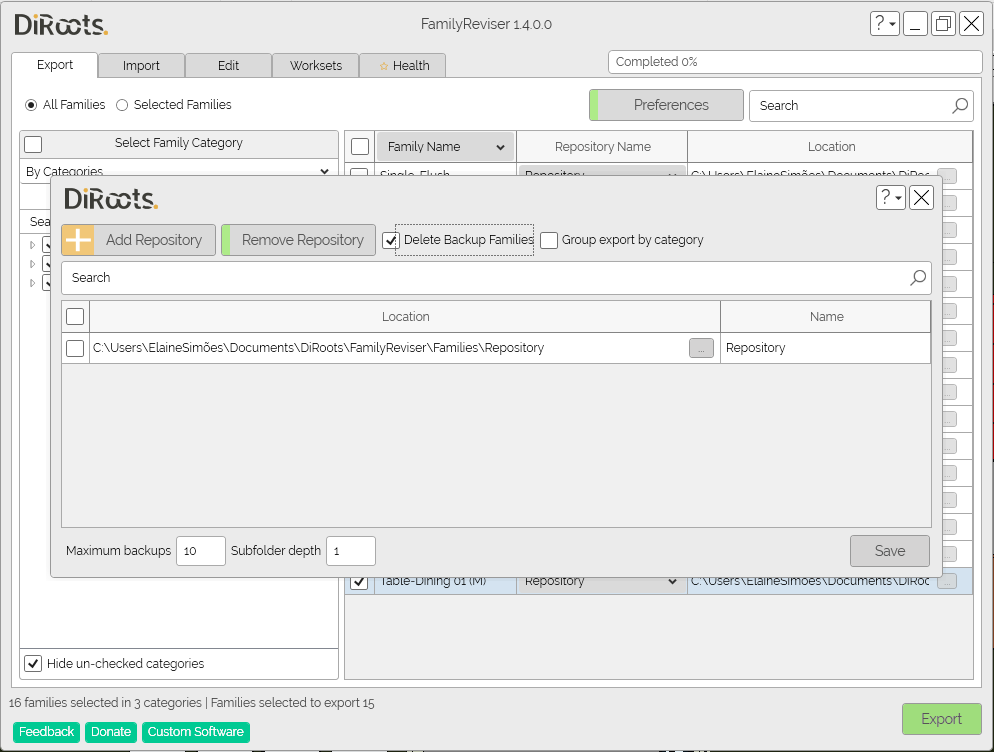
Note: the version on the image may not reflect the latest version of FamilyReviser/DiRootsOne.
Maximum backups
Set a number for the maximum number of export backups.
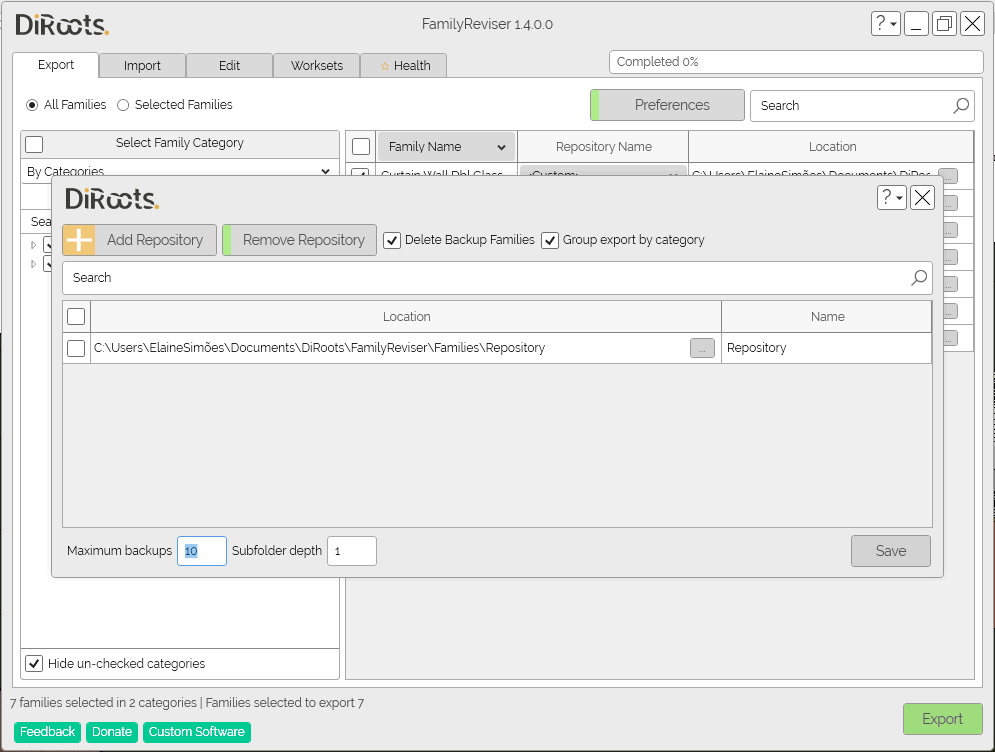
Note: the version on the image may not reflect the latest version of FamilyReviser/DiRootsOne.
Group export by categories
This option allows you to organize families by groups. Thus, if you select this option, a folder will be created for each group of families.
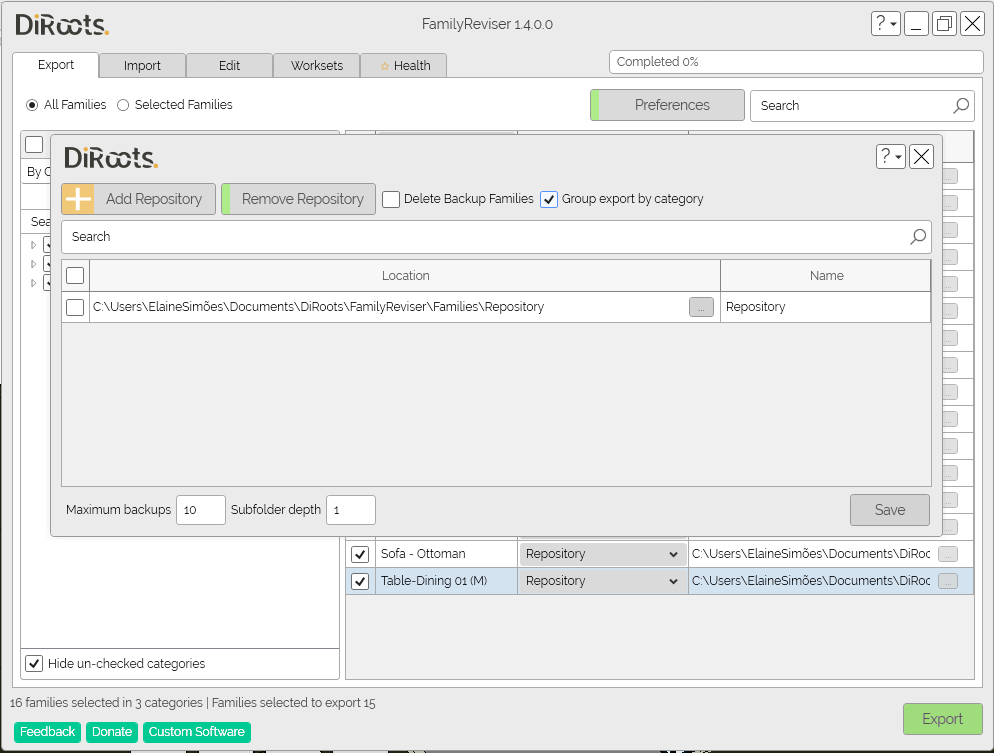
Note: the version on the image may not reflect the latest version of FamilyReviser/DiRootsOne.
Subfolder depth
Assign a value for the number of subfolders you want to be created.
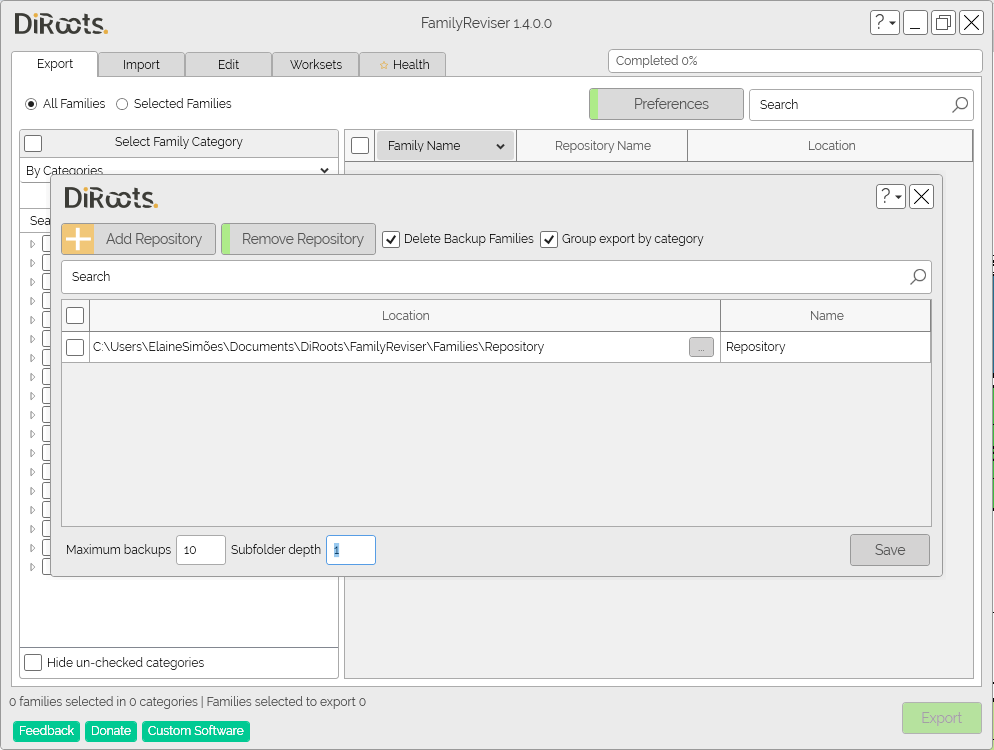
Note: the version on the image may not reflect the latest version of FamilyReviser/DiRootsOne.
Export families
Once you have chosen the categories, configured the repositories and locations and defined whether you want to export backups and by grouping, click on Export.
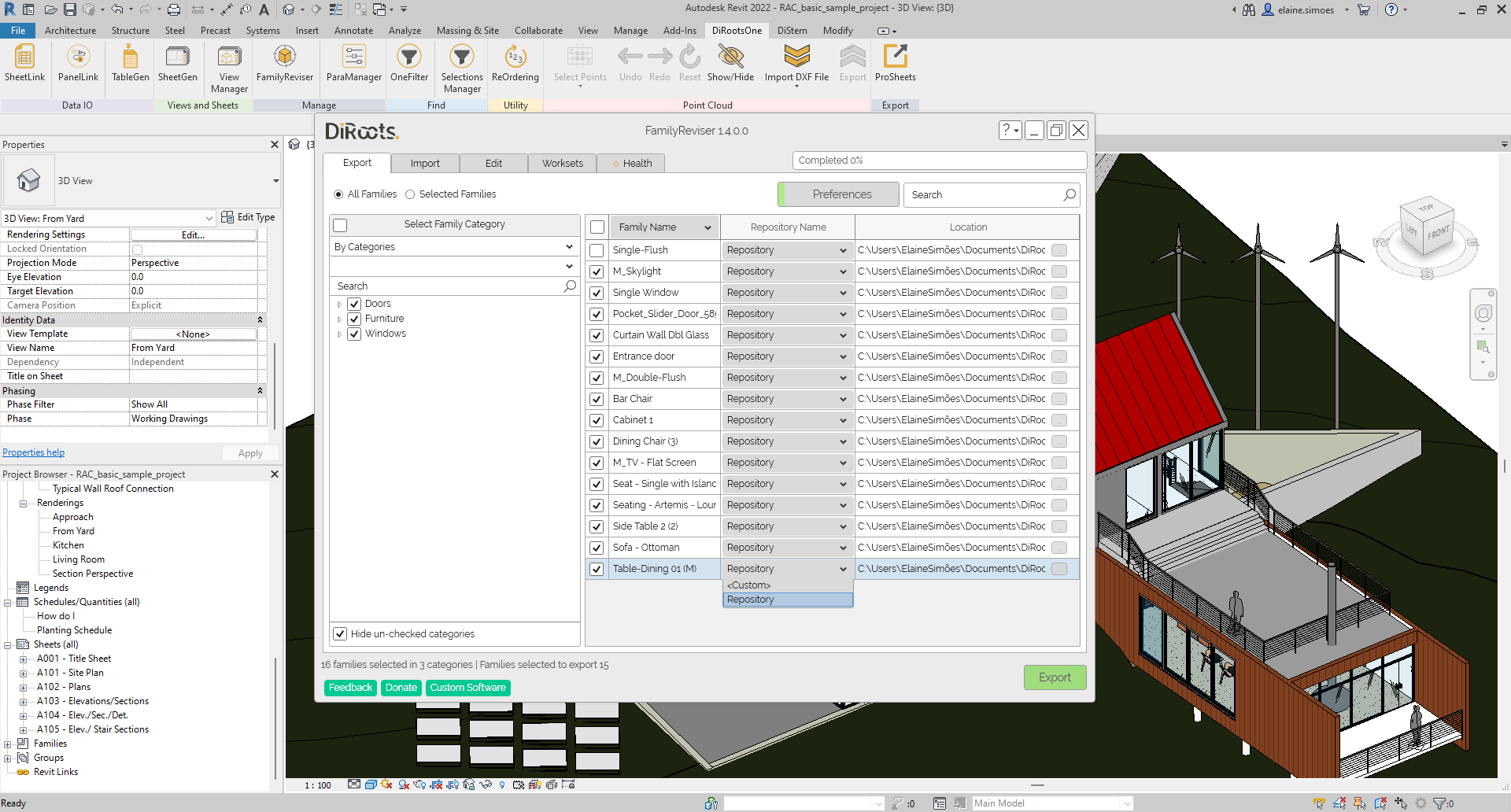
Note: the version on the image may not reflect the latest version of FamilyReviser/DiRootsOne.
The families will be exported to the selected location.
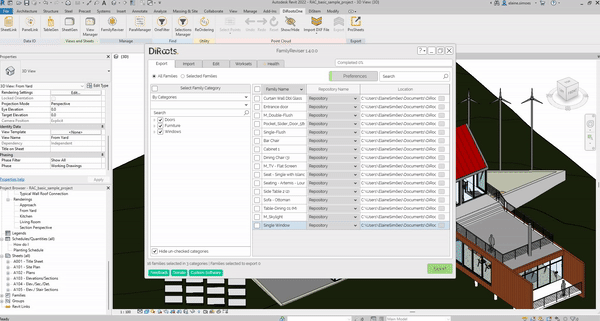
Note: the version on the image may not reflect the latest version of FamilyReviser/DiRootsOne.
Let’s go to the next tab to Import Families.