OneFilter
Quickly find your families in Revit models. Search by category, parameter name and value. Find elements within Areas, Masses, Rooms, Spaces, and Zones.
Table of contents
Selection Manager
Click on the Selections Manager button in the DiRootsOne menu to manage filters and selections.
Saved Selections
This tab contains all the selections created from Revit or via the OneFilter plugin. Click on the accordion of each available selection to expand it and view the count of categories present in the current selection.
Save New Selection
Select the elements in the view and click the Save New Selection button. Now, enter a selection name and conclude the creation.
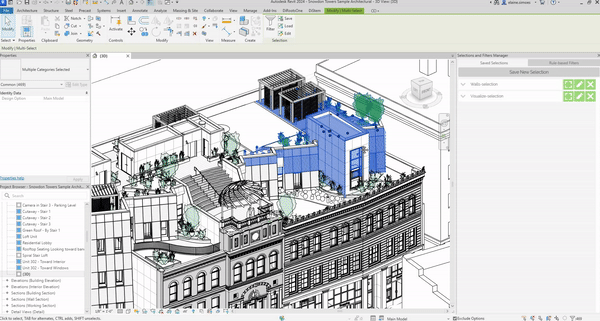
Note: the version on the image may not reflect the latest version of OneFilter/DiRootsOne.
Select
Click the Select button to select the elements in the current view.
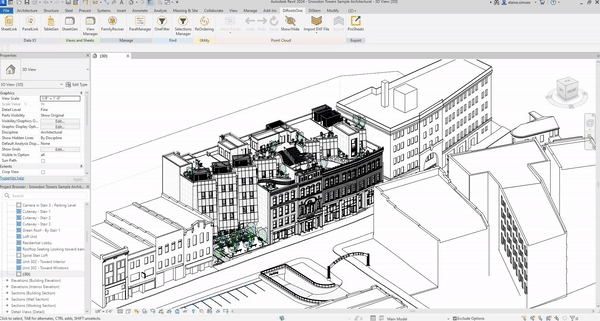
Note: the version on the image may not reflect the latest version of OneFilter/DiRootsOne.
Edit
Click the Edit button to open the OneFilter plugin and manage the Selections filters.
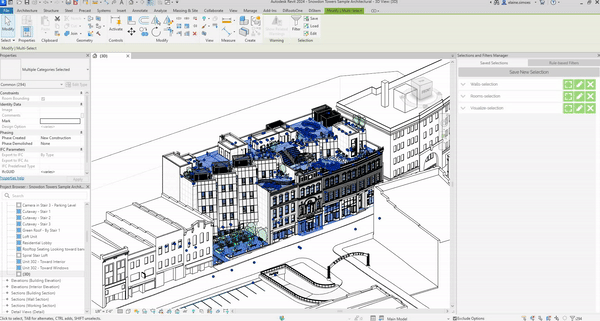
Note: the version on the image may not reflect the latest version of OneFilter/DiRootsOne.
Delete
Click the Delete button to remove the current selection.
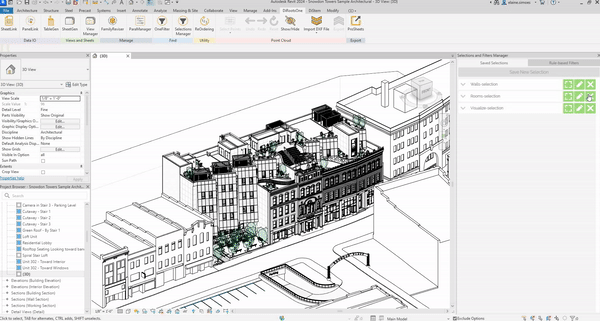
Note: the version on the image may not reflect the latest version of OneFilter/DiRootsOne.
Rule-based Filters
This tab contains all the filters created by the user from Revit. Click on the accordion of each available selection to expand it and view the count of categories present in the current selection.
Select
Click the Select button to select the elements filtered in the current view.
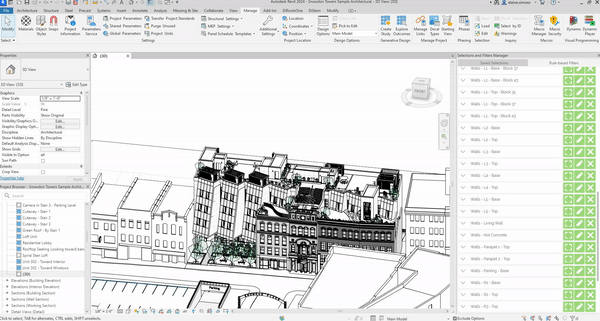
Note: the version on the image may not reflect the latest version of OneFilter/DiRootsOne.
Edit
Click the Edit button to open the OneFilter plugin and manage the Rule filters.
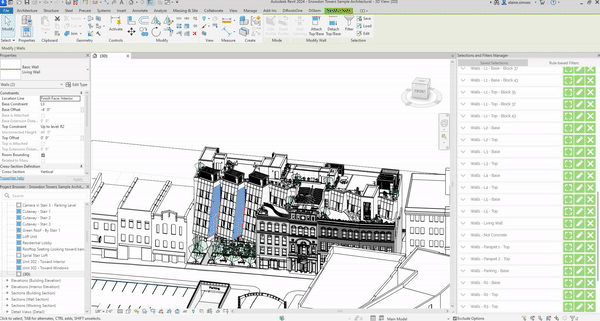
Note: the version on the image may not reflect the latest version of OneFilter/DiRootsOne.
Delete
Click the Delete button to remove the current rule filter.
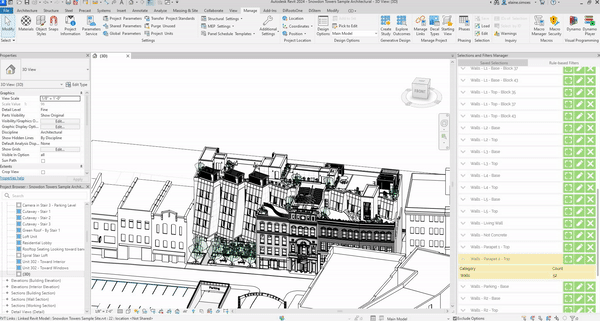
Note: the version on the image may not reflect the latest version of OneFilter/DiRootsOne.
If you want to find out more about Selections Manager and explore detailed tutorials on how to use it, visit our YouTube channel. There, you’ll find a series of videos that can help answer questions and improve your knowledge. Be sure to check it out and subscribe to keep up to date with our news and tips!