ParaManager
Manage Revit parameters inside project and family environments. Create new parameters, modify existing parameters, export/import parameters to/from Excel and Shared Parameters file.
Table of contents
Transfer
In this tab, the Transfer tool allows to “copy” paramaters from familiy to another one. There are two ways to choose the family to copy the parameters:
- Select Family: click this button and select the element in the view to manage its parameters.
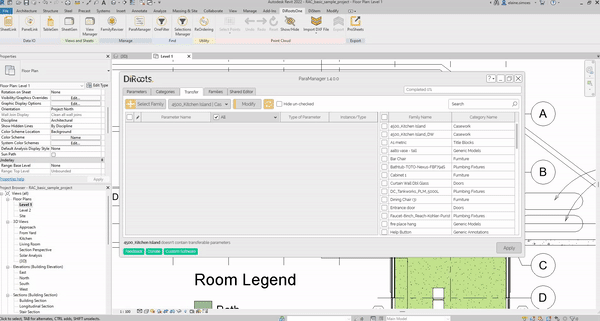
Note: the version on the image may not reflect the latest version of ParaManager/DiRootsOne.
- Open the Family list: select the family in this list to transfer the parameters to.
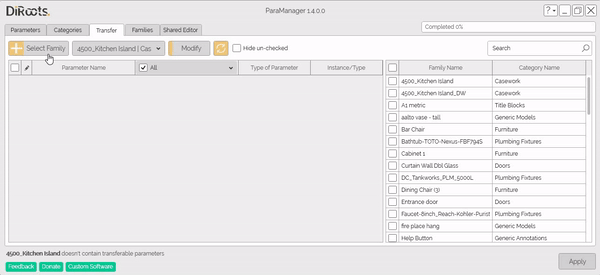
Note: the version on the image may not reflect the latest version of ParaManager/DiRootsOne.
Modify
Modify allows you to add a suffix and/or prefix to parameters marked with a checkbox. It also, provides the ability to replace part of the parameter name with a new value.
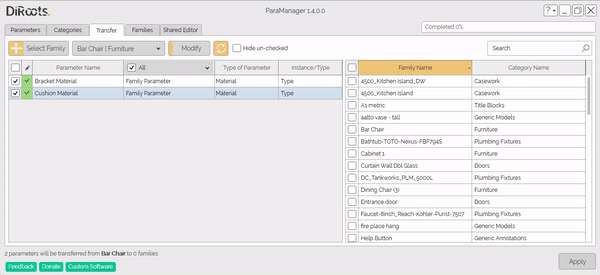
Note: the version on the image may not reflect the latest version of ParaManager/DiRootsOne.
# Note:
Note that manual name modification in the list view is allowed.
Clear Modify
By clicking the clear button ParaManager will restore original parameter names.
# Note:
This tools can be used before applying Modify functionality or manually editing names.
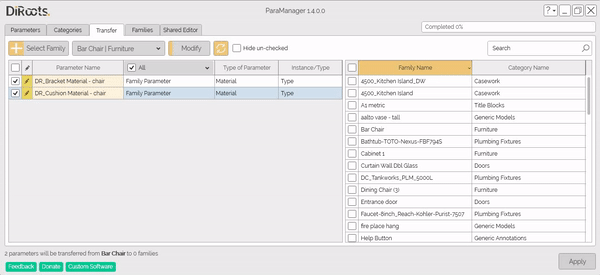
Note: the version on the image may not reflect the latest version of ParaManager/DiRootsOne.
Hide un-checked
Select this checkbox to hide unselected families.
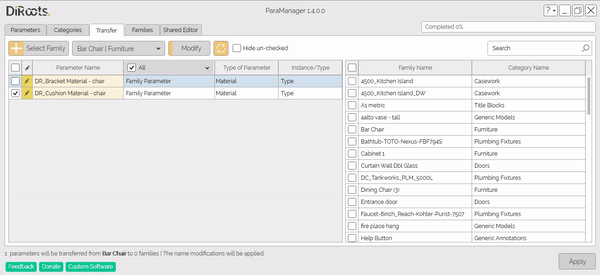
Note: the version on the image may not reflect the latest version of ParaManager/DiRootsOne.
Apply
After selecting the family in the table on the left, select the parameters to transfer/copy to the other family. Now select the family that should receive the selected parameters in the table on the right. To complete, click Apply to transfer the parameters to the selected family.
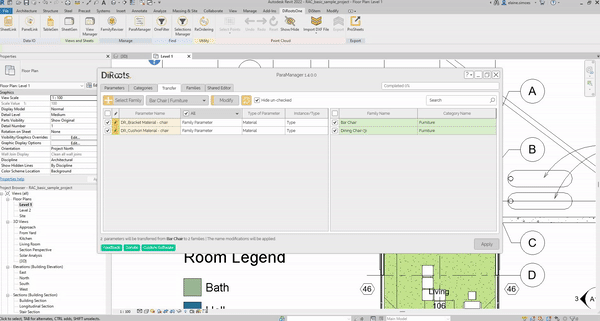
Note: the version on the image may not reflect the latest version of ParaManager/DiRootsOne.
Let’s go to the next tab to manage Family Parameters.