ViewManager
Manage all the Views in your project, as well as View Templates and View Range settings in a single window.
Table of contents
View Templates tab
Manual actions
Edit View Template
Right-click on the view template and select the Edit View Template to open the Revit View Templates window.
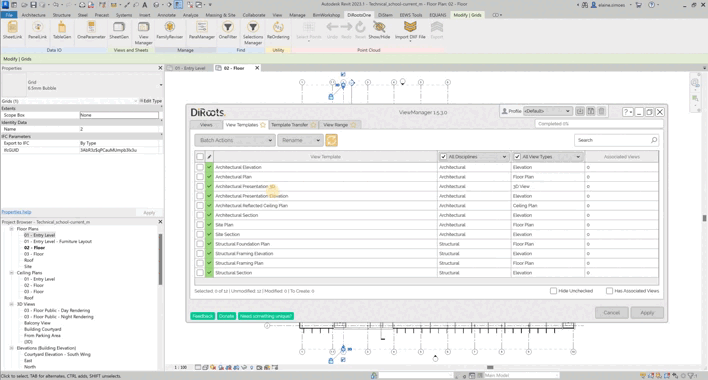
Note: the version on the image may not reflect the latest version of ViewManager/DiRootsOne.
Duplicate View Template
Right-click on the view template and click to Duplicate View Template.
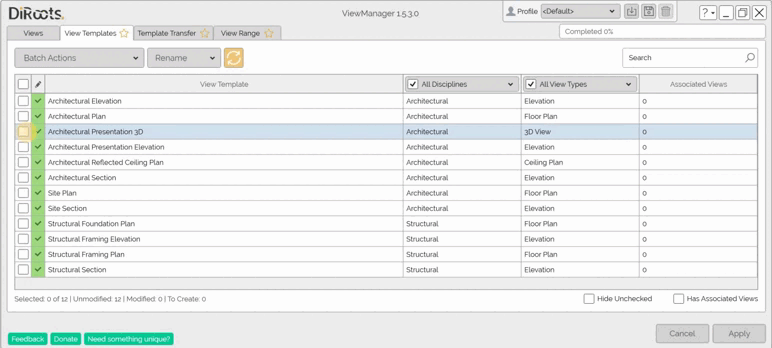
Note: the version on the image may not reflect the latest version of ViewManager/DiRootsOne.
Delete View Template
Right-click on the view template and select Delete to remove it.
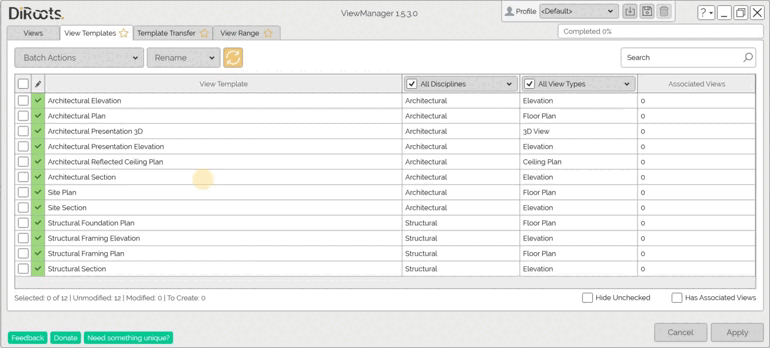
Note: the version on the image may not reflect the latest version of ViewManager/DiRootsOne.
Batch actions
Duplicate View Templates
Select the view templates and open the first drop-down list to choose the Duplicate View Templates option.
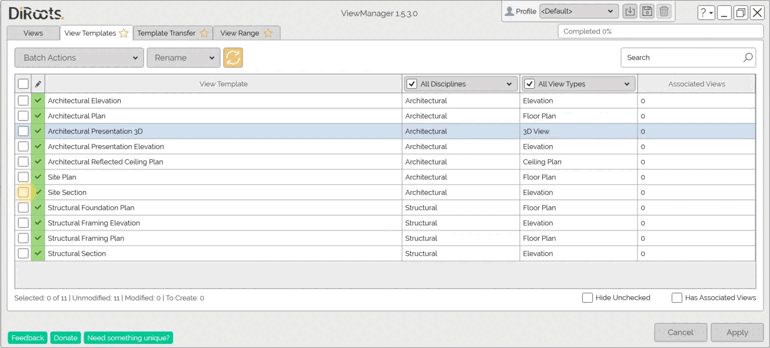
Note: the version on the image may not reflect the latest version of ViewManager/DiRootsOne.
Delete View Templates
Select the view templates and open the first drop-down list to choose the Delete View Templates option.
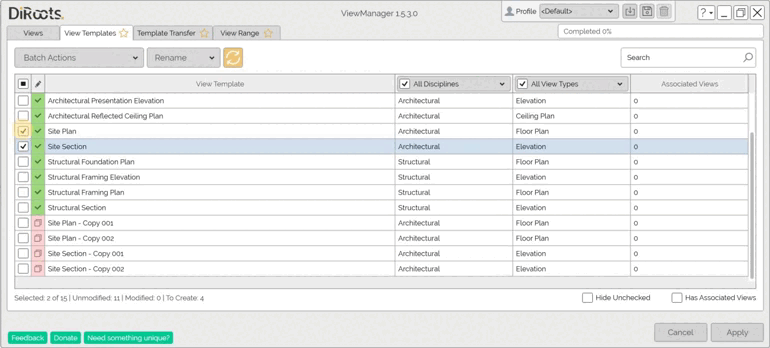
Note: the version on the image may not reflect the latest version of ViewManager/DiRootsOne.
Rename
You can also rename view templates in batches. To do this, select the view templates you want and click on the second list for Rename. Then define the Prefix, the Suffix, enter the name you want to replace and finally the name that will replace it.
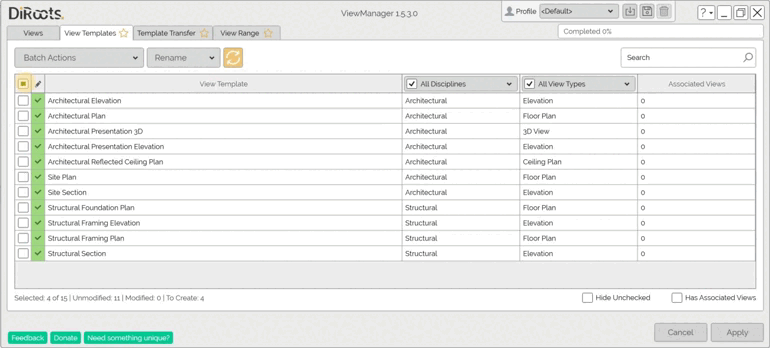
Note: the version on the image may not reflect the latest version of ViewManager/DiRootsOne.</sub
Build Name
For the Build Name tool, select the view templates you want and click to Build Name. Then define the Default Field Separator, Custom Field, Custom Separator, and add or remove Parameters to build the name of the view templates.
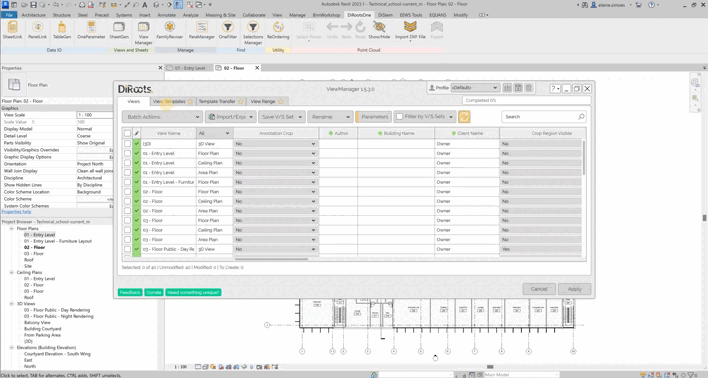
Note: the version on the image may not reflect the latest version of ViewManager/DiRootsOne.
Filter View Templates
Use the drop-down lists to filter view templates by Disciplines and View Types.
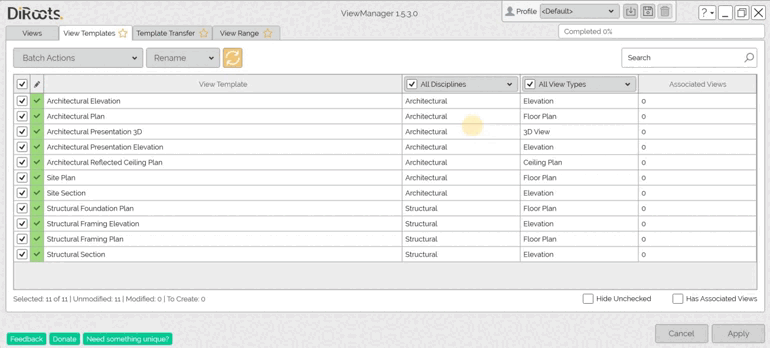
Note: the version on the image may not reflect the latest version of ViewManager/DiRootsOne.
Quick visualization
Visualize only the selected View Templates, by clicking on “Hide Unchecked”. You can also visualize only the View Templates with associated Views, by clicking on “Has Associated Views”.
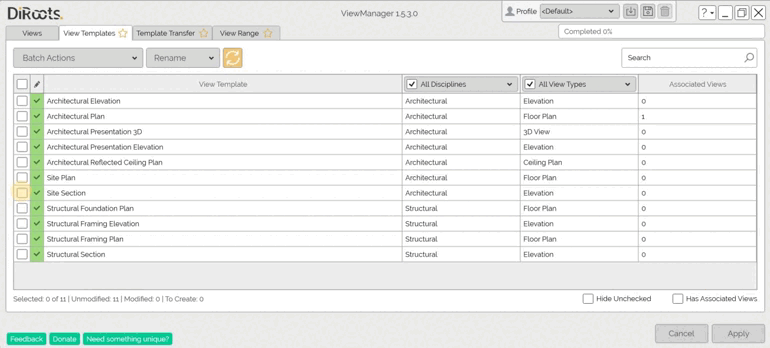
Note: the version on the image may not reflect the latest version of ViewManager/DiRootsOne.
Clear all modifications
Click the Clear all Modifications button, and reset all edits applied to the view names and numbers, in the table view.
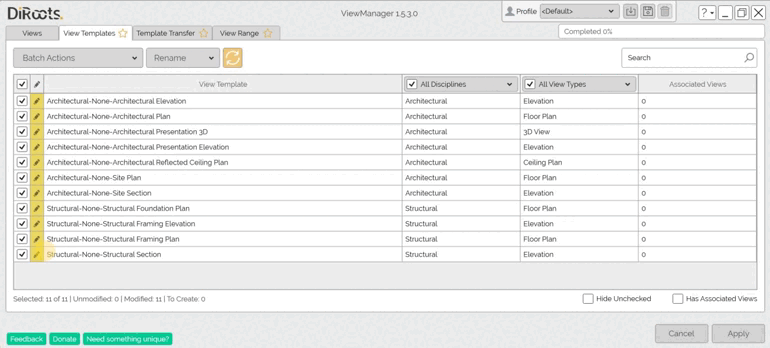
Note: the version on the image may not reflect the latest version of ViewManager/DiRootsOne.
Let’s go to the Template Transfer tab, to transfer View Templates properties.