TableGen
Import your spreadsheets into Revit as Legend Views, Schedule Views and Drafting Views. Collaborate with non-Revit users and bring the beauty of your Excel Tables into Revit.
Table of contents
TableGen
Actions between the tables
-
Batch Actions: select the tables for which you want to perform batch actions.
-
Individual Action: right-click on the desired table and view the available actions.
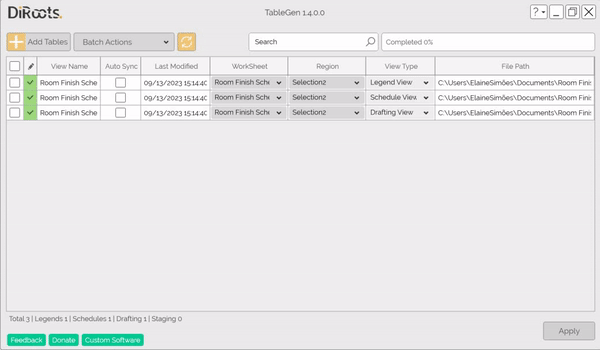
Note: the version on the image may not reflect the latest version of TableGen/DiRootsOne.
Update table
It is possible to edit and update the tables within Revit, but the process with the TableGen it is easier than ever. Open the Excel file and update the data or formatting to update the table in Revit. After open again TableGen again to update the imported table.
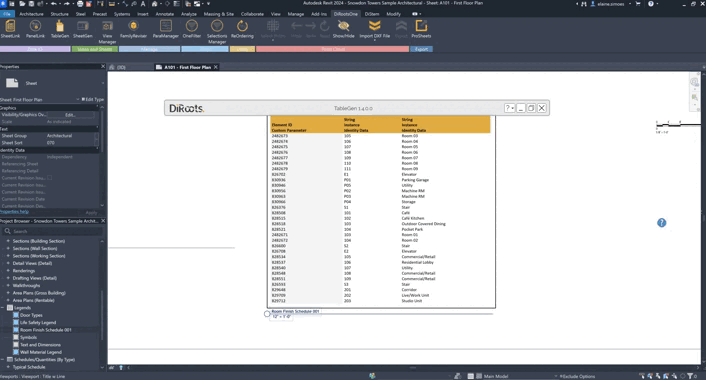
Note: the version on the image may not reflect the latest version of TableGen/DiRootsOne.
Open current file
Select the tables and click to open the file.
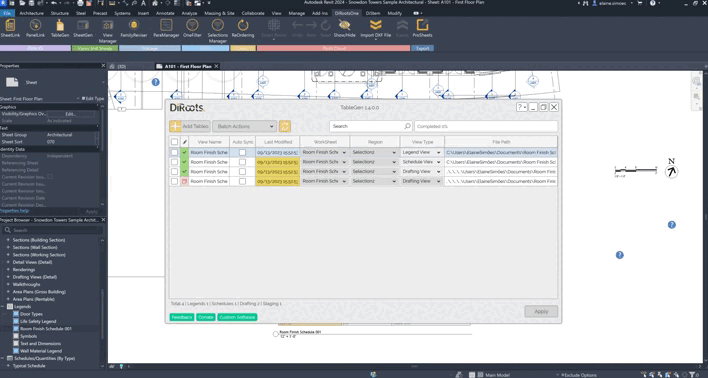
Note: the version on the image may not reflect the latest version of TableGen/DiRootsOne.
Open file folder
Open the folder where the Excel file is saved.
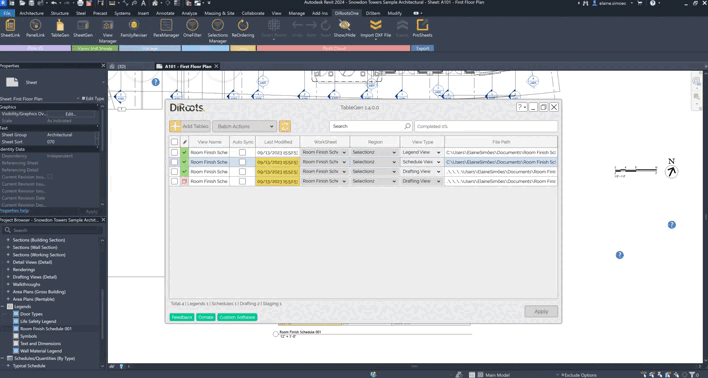
Note: the version on the image may not reflect the latest version of TableGen/DiRootsOne.
Delete table
Select one or more table and click the Edit button to remove them.
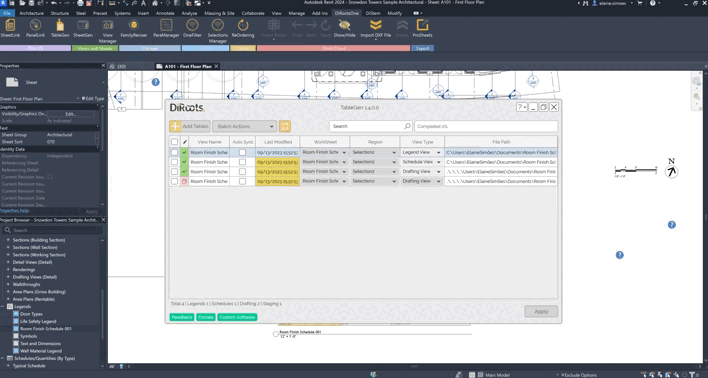
Note: the version on the image may not reflect the latest version of TableGen/DiRootsOne.
Search tables
The search box will search for tables contained in the View Name column.
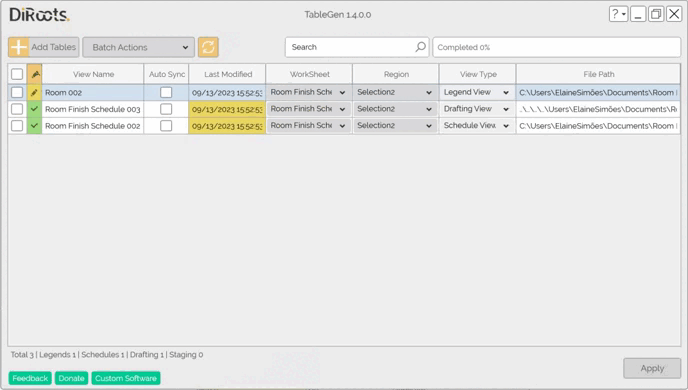
Note: the version on the image may not reflect the latest version of TableGen/DiRootsOne.
Tables synchronization
Refresh table
Click on the Sync button and refresh the Excel data: Last Modified, WorkSheets, and Regions.
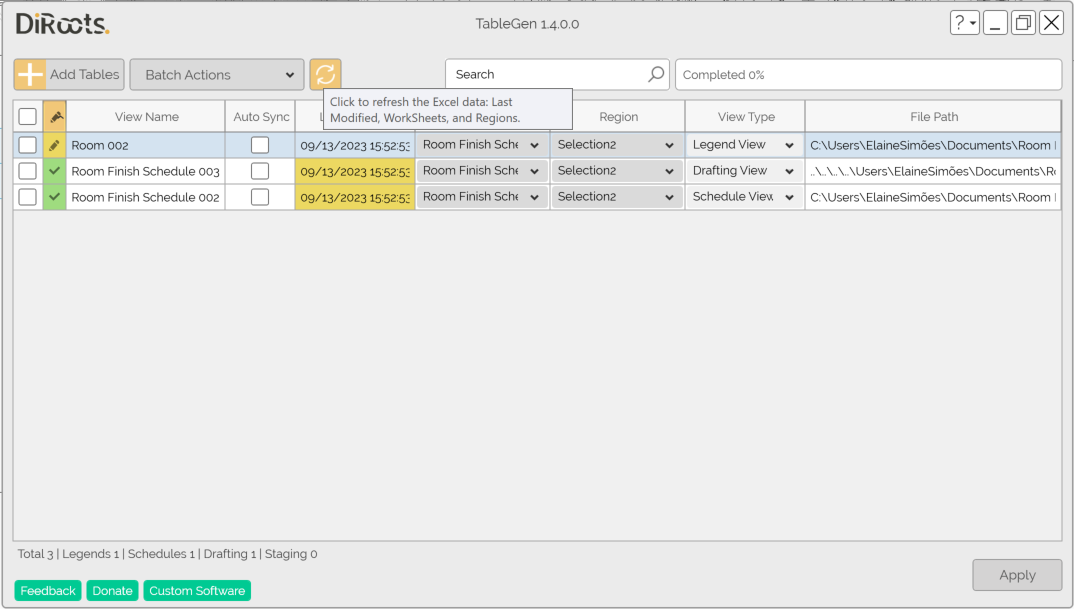
Note: the version on the image may not reflect the latest version of TableGen/DiRootsOne.
Auto Sync
You can select the checkbox to anable automatic table synchronization. That is, whenever the Revit model is started, it will be synchronized to to look for the most recent table updates.
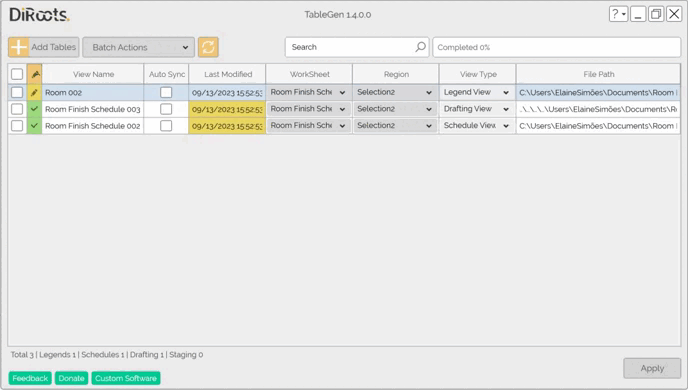
Note: the version on the image may not reflect the latest version of TableGen/DiRootsOne.